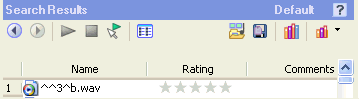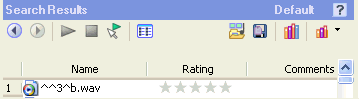The Media Manager window displays the contents of the current media library. You can open a different library at any time.
 When you open a media library, the Media Manager tool creates a transaction log file. This file is created in the same folder as the .medialib file and uses the same base name as the .medialib file. For example, the transaction log file for default.medialib would be default_log.ldf.
When you open a media library, the Media Manager tool creates a transaction log file. This file is created in the same folder as the .medialib file and uses the same base name as the .medialib file. For example, the transaction log file for default.medialib would be default_log.ldf.
Do not delete these log files. Doing so will prevent you from opening the associated library. When the Media Manager tool closes, it automatically removes the log file. If the application terminates inappropriately, close all running ACID or Vegas windows, restart the software, and close the application to clear the log file.
-
Click the Media Library Actions button  and choose Open Media Library from the menu. The Open Media Library dialog is displayed.
and choose Open Media Library from the menu. The Open Media Library dialog is displayed.
-
Choose the folder where the library you want to open is stored:
—or—
-
Select a library from the list.
-
Click the Open button to open the selected library.
The name of the current library is displayed in the upper-right corner of the Search Results pane: