Make a copy of the media library named Sony Tag Tree for Library Development.medialib. This file is saved in your My Documents\Sony Media Libraries folder by default.
Open the copy of the library.
Add your loop collection to tag to the library.
Apply the appropriate tags from the tag tree to your media files.
Use existing tags whenever possible to ensure your collection is consistent with other collections in the Sony Sound Series Loops & Samples family.
When adding new tags, try to add them within the existing tag tree. For example, if you wanted to create a tag for a bowed upright bass, consider adding it below the existing Basses tag:
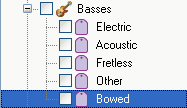
When adding tags, consider how the user will search for media. In the previous example, adding the tag Bowed to a media file means that the user will find that file whether searching for Basses or Bowed. If a user's tag tree is rearranged so that Bowed is not a subtag of Basses, a search for the Basses tag will not find the file.
If you add both tags, a search for Basses or Bowed will find the file regardless of whether Bowed is a subtag of Basses. This could result in inaccurate search results.
Each tag contains a globally unique identifier (GUID) that preserves information about the tag and its location within the tag tree. For example, if you saved the Bowed tag to a media file, the file Bowed tag would be added to a user's media library when the file is added. If the Basses tag did not exist in the user's library, it would also be created.
Because tags have unique identifiers, tag information and location is preserved. In the previous example, the Bowed tag would be added to the correct location in the user's media library even if the user had translated all the tag names to a different language or otherwise renamed the Basses tag. In this case, the new tag would be added, but higher-level tags that were renamed by the user would be unaffected.